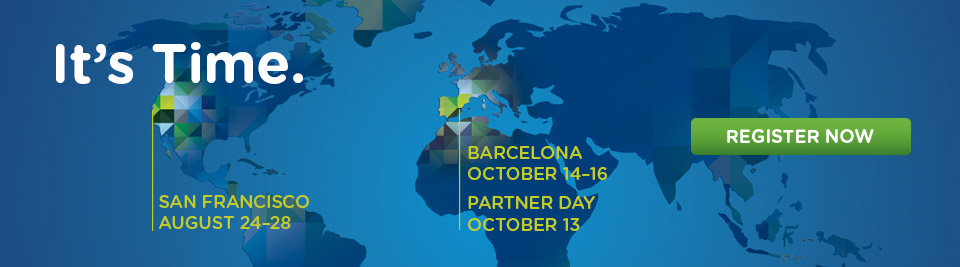For example, the first rule is NOT deploy VMs and RP holding on the same hierarchy, for example:
The next big thing you must review, is how many resources do you have in each RP, for example, if you have 10 CPUs deployed on the RP Normal, it means that each CPU has 2,1% shares.
In other hand, imagine you have 5CPUs deployed on the RP Low, which means that each CPU has 2% shares. ¿make sense or not?
Then you have CPU competing with the same % even if they are RP Normal or RP Low... epic fail !!!
Now, imaging that we delete the VM called Test 01, look now how the % shares change, every element gains % shares but we still have a gap with the vCOps vApp.
It could be even more complex a Resource Pool management :-)
Imagine now, within a RP that we deploy 2 VM, one with 1cpu and the other with 2cpu.
In a initial stage with normal shares for each, the VM 1cpu will get 33% shares from the RP Normal and the VM 2cpu will get 66% shares as shown below:
Everything it´s ok? But, before we change the shares for the VM 1cpu and set it to High:
Then, we have now two VM with different Shares, competing with the same 50 % shares. This could be what we try to get changing the shares, but, usually is not the desire situation.
So, be carefully when use Resource Pools in order to have more benefits than anomalies with the results of the % shares calculation...and of course "don´t use it to organize your VMs within a cluster, use folders!"